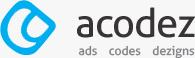When Does the Tracking Code Send an Event Hit to Google Analytics?
October 18, 2021 in blog | No Comments
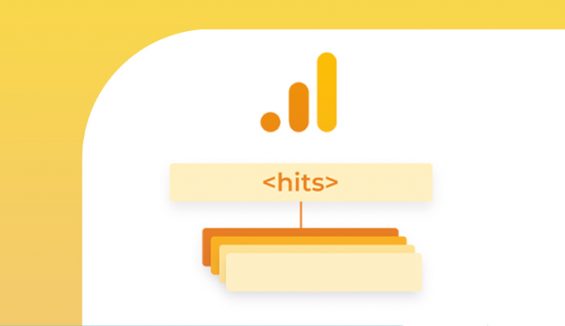
Google Analytics is the most important and beneficial free tool available to marketers. Being Google developed, this acts as one of the best SEM tools and lets you boost the search engine ranking results when Google is considered. Google Analytics is also widely used by content marketing experts as marketing tools to track SEO metrics such as organic search traffic, bounce rate, pages per visit, etc.
Google Analytics tracks ‘hits’ to collect the data. The tracked hits are then analyzed, which provide you with the required metrics. There are various types of hits Google analytics can monitor and track, which we shall discuss in the coming sections of this blog.
Now, if you are in search of a short answer to the question when does an event hit get sent to Google Analytics by the tracking code, the correct answer is, each time the user does an action post the implementation of the event tracking. Let’s deep dive into the concept behind ‘hits’ in Google Analytics.
Hits in Google Analytics
Hit is an interaction that causes the datWhen Does the Tracking Code Send an Event Hit to Google Analytics? Every time a user performs an action or a search, the tracking code gets triggered in Analytics Examples of actions, are like imagine a user is trying to load a particular website in the mobile application or computer screen, this is an event action from the user end, and a tracking code is triggered in this case. Analytics record the above activity and every interaction is labeled as a hit and then sent to the Google Server.
Various hit types are listed below:
- Pageview Hit- The action with pageview tracking considers every single time a visitor views the page, without taking into account whether the person had visited the page already before or not.
- Screenview Hit- Screenview hit is similar to the previous kind of hits. The only difference is that pageview hits take place in a web browser, whereas the Screenview hits take place in an application. You can track and understand what content app users view in the application, the activity of users, and how they navigate through the content.
- Event Hit- These are the interactions that occur on the website pages other than the pageviews. For instance, whenever a user is clicking a link, submitting a form, or downloading some content on your webpage, then this will be recorded as an event hit.
- Social Interaction Hit- The social interactions that are made on the web pages are recorded by social interaction hits. For instance, once a type of user activity such as hitting likes or shares on particular content on the web page with any social share icons is tracked, then this is considered as a social interaction hit.
- E-commerce Hit- Whenever any interaction takes place on the e-commerce page, this action is considered an e-commerce hit. For example, when a customer adds an item to the shopping cart, checks out the products, or confirms a purchase, these actions are recorded as e-commerce hits.
- User Timing Hit- These hits can track the time taken to complete certain actions. For instance, the time taken to load a page, or load images, video load, or the page to respond to the particular user actions, etc.
- Exception Hit- The crashes or errors that occur on the website are recorded as an exception hit.
Through these hits, the website owners will be able to track various kinds of user activities and user behavior taking place on the web pages. They can view how people interact with your content, what grabs more attention, what is often ignored, etc. The tracking code transfers this information automatically to the Analytics. Analytics recourse every user activity and then enable its comparison using statistical reports.
Events in Google Analytics
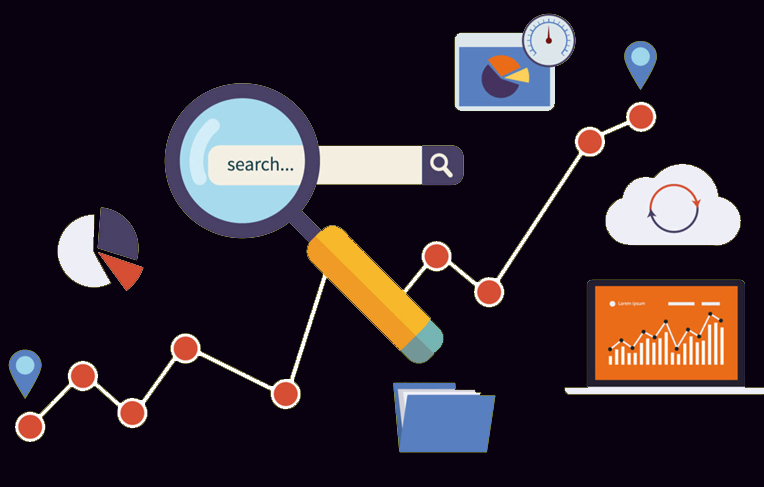
When Events refer to any kind of user interaction with the content on the web pages, excluding the interactions like page loads and pageviews. Events are usually the button clicks, clicks on internal links and external links, form submissions, downloads, video plays, etc.
Event tracking in Google Analytics
Event tracking is an important feature of Google Analytics that lets you record the various interactions using the elements of the website apart from those tracked within Analytics.
You can add code snippets to the website, and track the user interactions and action with applications of event tracking, such as the time taken by users to watch the videos, fields of your forms where users drop off with details including field names, field object, etc.
Use of Event Tracking in Google Analytics
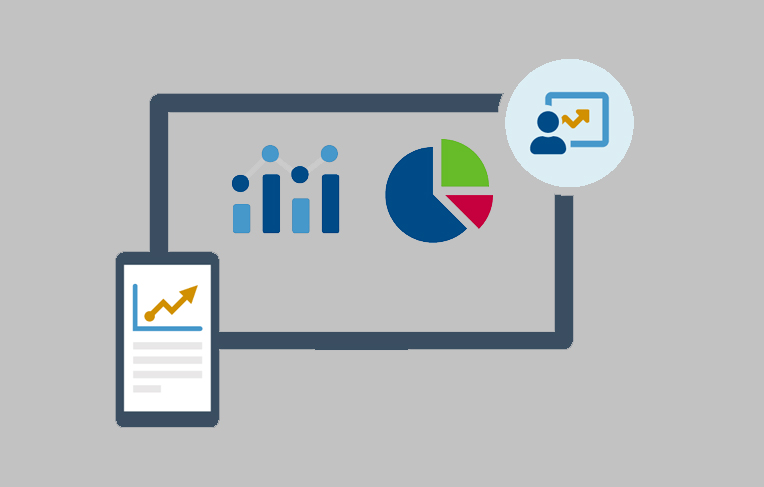
You can use event tracking in several ways to analyze the extent of user engagement on your website. Following are the uses of event teaching in Google Analytics.
- The outbound link clicks to the other websites can be easily tracked. For instance, you can understand how many users clicked the contact now, call now, email to, click to call options, etc. So, this way, it is easier to know the kind of inquiries you receive from the site.
- Tracking the media downloads and PDF documents. This can enable measuring video content interactions.
- The areas where users drop off can be exactly tracked in the forms and fields.
- You can track the clicks on some unique components like a particular call to action (CTA) given on the page.
- You can enable data collection of the number of users who submitted forms that can be used for later purposes like thanking or greeting them.
How does Google Analytics event tracking work?
The custom code snippet is included in the link code parameters listed on the items you wish to track on the website. When the particular item is clicked, then this element is tracked and shown as an event in the Analytics.
The event tracking code has four main categories of events to describe the interaction of the user on the website.
The types of events elements are shown below:
Event Category, a mandatory element that represents the category names assigned to a group of objects you wish to track.
Action, which is another mandatory component and a type of interaction performed, like downloading content, playing video, etc.
The event label is an optional element beneficial to summarize what the event is all about, like certain clicks in the options for navigation
Value is another optional component that defines the numeric value which is assigned to the downloading file.
Once a site has an event hit, then the attributes such as category, action, label, and value can let you analyze how and what the user has performed with your web page.
It is also important to keep in mind the conventions used for naming the attributes since these values will be displayed within Google Analytics.
The standard actual event tracking code for the link tracked in Analytics is somewhat like shown below.
Example: onClick= “ga (‘send’, ‘event’, ‘category’, ‘Action’, ‘label’, ‘value’);” for universal Analytics.
Now the code when placed followed by the text of href is as shown,
<ahref=”www.businesswebsite.co.in/company_document.pdf” onclick=”ga(‘send’, ‘event’, ‘Category’, ‘Action’, ‘Label’, ‘Value’);”
You can replace the value of event fields with the input function values you wish to enter.
How to set up Event Tracking

Based on how many types of event data you wish to track or the extent of control you want to track the event parameters, you can use the auto event tracking feature and tag links manually on the website.
When there are many page elements and documents to track, then you can make use of the that is . Google tag manager can let you use the auto event tagging feature.
The Auto-tagging will be triggered on the following actions;
- Whenever the user clicks on the links
- When a page element is clicked
- Visit after a particular duration or at regular intervals (active users)
- Clicking submit button
You may make use of Google Tag Manager (GTM) if you wish to track any other specific actions apart from them.
Now to set up event tracking, you can follow the steps described below.
- Choose the variable you wish to track.
To do this, go to the GTM dashboard, and choose Configure from Variables. From the variables listed to the right, go through all of them under the sections Videos, Clicks, and Forms. After it’s done, you can click “X” to exit and get back to the Overview section to the left.
- Include new tag in Google Tag Manager
Select Add New Tag option, and go to Google Analytics: Universal analytics for the tag type under Choose Tag Type option. Make ‘event’ as the track type.
- Customization of Event tracking parameters
All the components of events mentioned above appear here. Either click on the ‘+’ button to use the built-in variables or enter values manually to complete the fields. With the non-interaction hit section, you can choose whether you need to count the session as a bounce or not, based on the interaction.
If ‘true’ is chosen, the non-interaction event is considered a bounce, and if ‘false’ is chosen, this session with the event will not be counted as a bounce event.
In the tracking ID field, enter your Google Analytics ID and hit save. If you don’t know the GA id, the same can be found from the following: Admin > Tracking Info> Tracking Code. Google Analytics ID will be now displayed on the top.
- Configuration of the event triggers.
Tap on the Triggering option which can be seen beneath the sections you have already configured, select the “+” button, and pencil icon, then choose your trigger type. Add a name for it, define your conditions, and finally save.
Save the entire event tag set up. Apart from the use of GTM, you can also manually configure the events through the addition of Javascript as well.
Conclusion
Now you might have got to know when does the tracking Code send an Event Hit to Google Analytics, and how the processes work. Each and every time various types of users perform some action on the website, the tracking code will be triggered, and with Google analytics real-time recording of every such activity is possible. Companies that avail of Enterprise SEO services also make use of the powerful Digital Analytics features to track various user interactions and improve their businesses with the calculation of bounce rate, download time, user intent, user profile and searches, conversion rates, etc. After all of this hope you will get a complete idea about “When Does the Tracking Code Send an Event Hit to Google Analytics?”